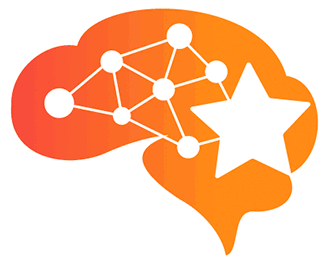Have you ever forgotten to save an image to your computer, only to discover that it was lost when you were looking for it later? That’s probably because the picture didn’t have a memorable filename. You may use a descriptive image file name to help optimise your pictures for search engines.
You want to attract visitors to your site and turn them into consumers. Optimising your photos for SEO achieves the same goal. Images on your website are another way to bring business directly to your online doorstep, allowing people to see that you, more than anyone else, have the answers they’re searching for.
Continue reading to learn how to improve the SEO of your website’s images, or go to the part you’re interested in!
What is image SEO, and how does it work?
The goal of image search engine optimisation (SEO) is to improve the images on your site in order to increase organic traffic from picture search engines like Google Images, Yahoo Image Search, and Bing Images. Websites frequently employ pictures on their sites, but they seldom optimise them. This may have a significant impact on a site’s ability to rank in image search results.
Did you know, in fact, that the majority of bytes on a web page must be downloaded by the browser before the page can load? A 100x100px image comprises 10,000 pixels (or 40,000 bytes or 39 KB), which is significantly less than a 600x600px image’s 600,000 pixels (or 3.3MB). While this may not appear to be a significant picture, larger pictures can severely impact the performance of a website. Images that haven’t been optimised for SEO have more bytes, resulting in a long loading time and possibly losing traffic. Always optimise your images for SEO to avoid losses and improve the performance of your images in image search engines.
What are the most effective ways for people to discover my photos?
Search engine robots crawl and index the images on your website in order to rank them in image search results, much as they do with individual web pages. So, how do visitors discover and access your photos? Consider the following scenario:
Betty is a prominent food blogger who has just posted a recipe for ballpark nachos on her website. Her nacho dish includes several high-resolution (and SEO-optimised) photographs of her homemade nachos. In image search results, the search engine robots will crawl Betty’s blog post and index her photographs. The search engine robots will utilise the filename of the picture (homemade-ballpark-nachos-1.jpg), alt text (Ballpark Nachos with Cheese), and surrounding text on the page to interpret the photo’s context in
When a user searches for a query connected to Betty’s ballpark nachos (ballpark nacho recipe), she may show up in image search results. If a user clicks on Betty’s photo, it will immediately link them to her website and offer them the opportunity to try out her delicious ballpark nachos recipe. (Shout out to Betty’s Kitchen on YouTube for the idea—and homemade ballpark nachos recipe!)
The objective of image optimisation is to reduce a website’s load time while maintaining the picture and its relevance to the page’s material. Images may assist users in better comprehending your website when utilised to improve their experience (UX).
How to Choose the Correct Image
There are a few things to think about while picking an image for your website’s content:
It’s good to avoid using images just for the sake of including them.
Use photographs of your own rather than stock photos.
Use images that are related to the subject of your web page.
Place the image next to the corresponding text.
Place images you wish to rank for toward the top of the page
If you don’t have access to original photographs, there are a number of websites such as Unsplash and Pixabay that provide free unique pictures.
How to Create SEO-Friendly Images
Creating SEO-friendly images is a controversial topic because there is no set-in-stone process for optimising images. However, by following these 11 principles, you’ll have a better sense of how to improve your website’s images and develop an SEO image optimization strategy.
1. Choose a Descriptive File Name
The file name is the first step toward making an SEO-friendly picture. The file name generally follows a default naming structure derived from the image’s origin. For example, if you save photographs from your camera to your computer, the file name may be anything like IMG_0123.jpg. Since search engine robots will not know what the image is about when they crawl through it, this file name does not usually describe considering how you wish to display the image in your ad. Make sure that the file name is relevant and descriptive so that it can be easily identified by a potential customer or user. When generating your image file name, keep these hints in mind:
- In the file name, include your website’s target keywords.
- Remove any unnecessary words (a, an, the, etc.).
- Hyphens ( – ) should be used in file names with more than one word, and underscores ( _ ) should not be used. Google “reads” URLs in the same way that it reads text files; hyphens make it simpler for Google to comprehend your picture file name.
That is all there is to it! To assist search engine robots to understand the context of your photos, give them a short yet descriptive file name. If you have many pictures with similar content, consider adopting the same naming standard. For example, homemade-ballpark-nachos-1.jpg, homemade-ballpark-nachos-2.jpg, and homemade-ballpark-nachos-3.jpg.
2. Choose an Appropriate Image Format
It’s critical to think about the file type of an image once you’ve discovered it. GIF, JPEG, and PNG are the most common file types used on the internet in all web browsers.
GIF: If you need an animation, use a GIF file type.
JPEG: If you have larger images, use a JPEG file type.
PNG: If you need to save graphics with a transparent background, use a PNG file type.
After you’ve decided on a format, it’s time to resize your image!
3. Re-size the Image
For SEO, your web page’s loading time is critical, and huge, unoptimised images can severely impact how quickly it loads. If your website takes a long time to load for visitors, it might have an adverse influence on their UX and its ability to rank well in search results. To reduce the impact of images on your page’s loading time, make sure you size them appropriately for how you want them to appear on your website. You can do so by reducing the number of pixels in the image, which will help to reduce both the file size and page load time. It’s also critical to make your picture responsive alongside adjusting it.
4. Make the Image Responsive
The image will adapt to the screen dimensions (desktop, tablet, or mobile) when it’s served in a responsive manner. Responsive images affect SEO in the same way as responsive design affects an entire website: they decrease crawling and indexing time. Google uses mobile-first indexing (Google’s search engine robots will only crawl and index the mobile version of a web page), which means that if the image isn’t useful on mobile devices, the page may not rank. Use the srcset attribute to make your picture responsive. This HTML attribute determines how an image should be displayed at various screen sizes.
5. Compress the Image
The next step is to reduce the file size of your picture. Image compression allows you to decrease the file size of an image while maintaining its quality. There are a number of free image compression applications accessible. Try to reduce your image’s file size to 70 KB or less. For larger images or full-screen graphics, the image should not exceed 1,000 KB. After you’ve resized and compressed your image for the web, use a program like Google PageSpeed Insights or GTmetrix to see how quickly your page loads and how much of a burden your picture is on the loading time. Both tools may also be used to help you find further image optimisation solutions!
6. Add Captions
The text that appears beside an image is known as the caption. While you may use the caption to explain the photograph further, not every picture necessitates one. Use a caption for images only if it will assist in improving UX and the SEO of your photo.
7. Add Alt Text
The alt text (a.k.a. alt attribute, alternative description, alternative tag) of an image is an HTML attribute that aids in the explanation of the picture for search engine robots. The alt text is also crucial for visitors because it will display when someone hovers over the image or if your picture fails to load, and it will display in its place.
- Use alt text for every image
- Accurately describe the image for search engine robots and users
- Keep your alt text relatively short
- Include your target keyword or phrase
- Avoid keyword stuffing
8. Add Structured Data
Have you ever seen Google Search produce excellent results? Structured data markup (schema) provides for rich search results like Product or Recipe snippets. Google utilises structured data to identify and understand a web page’s content in order to create rich search results such as product or recipe excerpts.
Structured data has no direct impact on your rankings. Indirectly, however, structured data can affect your rankings since Google shows a more improved listing than the default search result, which may improve your clickthrough rate.
9. Add Open Graph Tags
You can use several Open Graph tags to describe how content is shared on sites like Facebook on a website. Use the following Open Graph protocol in your page’s HTML <head> section for photos:
<meta property=”og:image” content =”https://www.example.com/image.jpg” />
This tag informs social media sites how your picture should look when someone posts a link to your website.
10. Use an XML Image Sitemap
A Google-friendly sitemap is a list of URLs that includes all of your site’s main pages as well as the internal connections between these. Your XML sitemap aids Google in determining which websites are most relevant. The same goes for your pictures. If you want Google to crawl and index particular photos on your website in order to rank in Image Search results, consider using Google image extensions for sitemaps.
11. Track Your Optimisations
It’s critical to keep records of all of your image optimisation efforts so you can report on your progress and make further improvements in the future. Google Search Console (GSC) is a fantastic (and free) tool for monitoring the performance of your images. Follow these instructions to track the results of your images in GSC:
- Navigate to Search results under Performance in the left-hand menu.
- Next, select the edit icon for the button Search type.
- Finally, select the Search type Image to filter the performance report for images.
After you’ve completed any image optimisation, check your images’ performance in GSC on a regular basis to see whether there are any successes or areas for improvement.